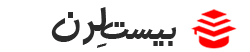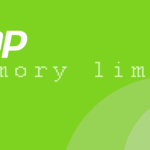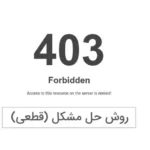- مدیر
- تیر 17, 1393
- 1:24 ب.ظ
- بدون نظر
خلاصه این مطلب :
در این قسمت می پردازیم به یادگیری این مطلب که چطور هنگام انتقال از مد userبه مد privilegeروتر از ما پسورد بخواد و اگر ما این پسورد رو فرا موش کردیم چه کار باید بکنیم.هم در روتر و هم در سویچ.
ما در کل دو نوع پسورد داریم :
1-Enable password
2-Enable Secret
Enable password پسوردی رو که ما وارد می کنیم به همون شکل نگه میداره (Clear Text)
اما Enable Secretرمز عبور رو که ما وارد می کنیم تبدیل می کنه به کار کتر های دیگه ای .میشه گفت یه جور هش کردن هستش .
خب با کار عملی بیشتر یاد می گیریم .مراحل کار به صورت زیر هست:
Router>en
Router#conf t
Enter configuration commands, one per line. End with CNTL/Z.
Router(config)#ena
Router(config)#enable pass
Router(config)#enable password cisco
Ciscoهمون رمز عبوری هست که ما وارد کردیم .
خب حالا یه دستور show running-config میزنیم به خروجی اون خوب توجه کنید:
Router(config)#do show run
Building configuration…
Current configuration : 513 bytes
!
version 12.4
no service timestamps log datetime msec
no service timestamps debug datetime msec
no service password-encryption
!
hostname Router
!
!
!
enable password cisco
!
!
!
حالا کلید های ctrl+zرا می زنیم و به مد privilegeمیریم و بعد دستور exitتا به مد user بریم
الان دستور enable رو میزنیم .
میبینید که از ما پسورد میخواد. پسورد رو وارد کنید (cisco) تا وارد مد privilegeبشید.
میبینید که پسوردی رو که ما وارد کردیم به همون صورت نمایش داده میشه .(در show running-config)
شما می تونید به دستور service password-encryptionاون رو رمز نگاری کنید .
همین حالا این دستور رو میزنیم و یه show runnمیگیریم.
Router(config)# service password-encryption
Router(config)#do show run
Building configuration…
Current configuration : 519 bytes
!
version 12.4
no service timestamps log datetime msec
no service timestamps debug datetime msec
service password-encryption
!
hostname Router
!
!
!
enable password 7 0822455D0A16
می بینید که کلمه ciscoتبدیل شد به 7 0822455D0A16 که این را هم می توان decryptکرد.
برای این کار به آدرس زیر بروید و همین عبارت را وارد کنید و روی submitکلیک کنید .
http://www.ibeast.com/content/tools/CiscoPassword/
میبینید که عبارت your password is ciscoرا نشان میدهد.
خب تا اینجا با enable password و service password-encryption آشنا شدیم و دیدیم که قابل اعتماد نیست.حالا میریم سراغ enable secret:
Router(config)#enable secret 20learn
بعد show runn
Router(config)#do show runn
Building configuration…
Current configuration : 566 bytes
!
version 12.4
no service timestamps log datetime msec
no service timestamps debug datetime msec
service password-encryption
!
hostname Router
!
!
!
enable secret 5 $1$mERr$HlG5P8bCDNnYXixZ4OB/d0
enable password 7 0822455D0A16
تفاوتی که بین ای ن دو هستش اینه که enable passwordبا 7 شروع میشه و پسورد رو encrypting
میکنه اما enable secretبا 5 شروع میشه و پسورد رو hashمیکنه.
تفاوت Hashing و Encryption :
تفاوت Hashing و Encryption در اين است كه اطلاعاتي را كه Encrypt مي كنيد ، مي خواهيد رمزنگاري شود و در مسير قابل خواندن نباشد ؛ در عوض در مقصد با كليدي كه دارد (Secret Key) ، بتوان آن را باز كرد و خواند.
اما Hashing فقط براي اطمينان از اين مطلب است كه اطلاعات در طول مسير دست نخورده باقي بماند (Integrity) . در Encryption طول داده ورودي با داده رمز نگاري شده مطابق است . به عنوان مثال اگر يك كتاب را به الگوريتم رمز نگاري بدهيد در قبال آن يك كتاب رمزنگاري شده دريافت مي كنيد. اما درHashing سايز خروجي هميشه يكسان است زيرا قرار نيست از اطلاعات Hash شده به اصل داده دسترسي پيدا شود . به عنوان مثال چه يك كتاب به الگوريتم Hash بدهيد و چه يك جمله ، خروجي رمزنگاري شده در هر دو حالت سايز يكساني (مثلا يك جمله) خواهد داشت.
منبع:http://blog.kahkeshan.com
البته اگه شانس بیارین می تونید در سایت زیر هم یه تست بزنید شاید به نتیجه رسیدید:
http://www.md5decrypter.com/
این رو هم در نظر داشته باشید که اگر اول enable password رو فعال کردید و بعد enable secret
Enalble secret اولویت دارد.
حالا در نظر بگیرید که ما پسورد روتر رو فراموش کردیم .باید چه کاری انجام بدهیم.
برای این کار یک بار دکمه powerروتر را زده و در هنگام لود سیستم عامل کلیدهای ctrl+breakرا بزنید تا به مد Rommonبره بعد و دستورات زیر رو وارد کنید:
rommon 1 > confreg 0x2142
rommon 2 > boot
Router>en
Router#copy startup-config running-config
Router#conf t
Enter configuration commands, one per line. End with CNTL/Z.
Router(config)#enable secret 20learn
Router(config)#config-register 0x2102
تمام شد .به همین راحتی .
میتونید از فیلم زیر هم استفاده کنید:
How to password recover on cisco router
قبل از شروع به این نکته توجه کنید:
“One important difference between resetting the password on a Cisco switch vs. a router is that you don’t use configuration registers to reset the password on the switch.”
خب به شکل زیر عمل میکنیم:
Once you are connected and see something on the terminal window when you press enter,unplug the power cable. Next, hold down the mode button on the front, as seen in the photo below, and connect the power cable.
On a 2900, 3500XL or 3550 (like the one shown) release the mode button after the 1x port LED goes out. On a 2940 or 2950 switch release the mode button after the stat light goes out. On a 2955, press the break key (ctrl-break on Windows) when you see the message that the switch will autoboot.
You should now see something like this (taken from a 3550 switch):
Notice that it says that the password-recovery mechanism is enabled.
At the switch: prompt, type flash_init and press enter. You should see something like this (at least on a 3550):
Now type load_helper and press enter. You should see something like this:
Now type dir flash: and press enter. You should see something like this:
The config.text file is what stores the administrative password that is keeping you from logging into the router. To get rid of this file, use this command:
rename flash:config.text flash:config.backup
Next, boot the switch using the boot command, like this:
Once the system is booted, you will be asked if you want to enter the initial configuration dialog. Say no and press enter.
Next, enter enable mode with the en or enable command. Then, type the following commands:
rename flash:config.backup config.text
copy flash:config.text system:running-config
After each command, you will be prompted to confirm the name of the destination file. Do this by pressing enter each time.
Go into global configuration mode by typing config terminal. Next type no enable secret.
Now you can reset your enable password to whatever password you want. In the example below, we used the enable password NetInsider to set the password to NetInsider.
Exit out of global configuration using the exit command and save your configuration with thecopy running-config startup-config command. You will be prompted to confirm the name of the destination file. Press enter.
You have successfully reconfigured your switch’s enable password using the password recovery procedure. Even better, you were able to do this while preserving the entire switch configuration.